All versions - Stuck on a black loading screen
The following steps are especially useful when being stuck on a black loading screen after clicking Play or Launch.
CHECKLIST
Before doing anything else, please go through the loading screen checklist as the issue may be caused by missing essential application updates (such as Gaming Services) or outdated mods.
SKIP THE INTRO
- Microsoft Store/DVD Version
- Close Microsoft Flight Simulator
- In the Windows search bar type Powershell
- Select Run as administrator
- In the pop-up window that appears, copy-paste the following command
-
cmd.exe /C start shell:AppsFolder\Microsoft.FlightSimulator_8wekyb3d8bbwe!App -FastLaunch
-
- If prompted, authorize the program to run.
- Steam
- Close Microsoft Flight Simulator
- Open your Steam Library
- Right-click on Microsoft Flight Simulator > Properties.
- On the General tab you'll find Launch Options section.
- Enter the launch option:
- -FastLaunch
CHANGE YOUR SOUND OUTPUT
Change the sound output to your monitor
- Right-click the audio icon in the system tray area of the Windows taskbar
- Select "Playback devices."
- If you connected your monitor via HDMI or DisplayPort, click the name of your monitor in the list of devices.
- If you connected via 3.5 mm audio and DVI or VGA, click "Speakers."
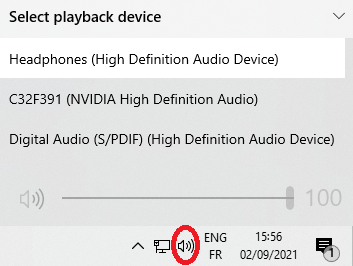
Turn on Spatial sound
- Click on Start (the Windows icon in the bottom left-hand side corner of your screen)
- Select Settings
- Go to System > Sound
- Under Output click on Device properties
- If "Spatial sound format" is set to Off, change it to Windows Sonic for Headphones.
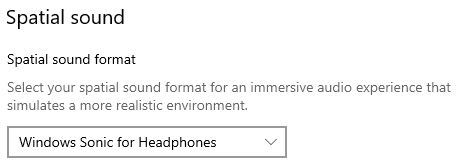
RUN THE SIM AS ADMIN
Games launchers need to access parts of your Windows 10 system that may be off-limit to regular users. To give full access, run the game as administrator.
Microsoft Store/DVD Version
- In the "Type here to search" bar in the bottom left corner of the screen, next to the Start menu, type "Flight simulator"
- In the menu that appears, select "Run as administrator"
Steam version
- Right-click Microsoft Flight Simulator in your Steam Library.
- Go to Properties > Local Files
- Click Browse Local Files
- Locate FlightSimulator.exe
- Right-click it and go to Properties
- Click the Compatibility tab.
- Check the Run this program as an administrator box.
- Click Apply.
RESET SCALING SETTINGS
- In the Windows Search bar, type Display Settings
- Go to the Display Tab
- Under Scale and Layout
- Select the Recommended settings. For example: "1920 x 1080 (Recommended)"
UNPLUG YOUR USB DEVICES
Unplug all non-essential USB devices that may be plugged in—keep only
a mouse, a keyboard and one monitor. If you are able to launch the game
with one monitor, change the game to Windowed mode in the game settings and then reconnect the monitors.
Related Articles
All versions - Loading issues - Checklist
Please go through the following checklist if you are experiencing loading issues such as Being stuck on the loading screen Long loading times Being stuck on a black screen 1. INSTALL PENDING UPDATES Click on Start (the Windows icon in the bottom ...All versions - Sim freezes or crashes before loading fully
The following steps are especially useful when the loading screen bar goes up to X% then the game freezes or crashes. CHECKLIST Before doing anything else, please go through the loading screen checklist as the issue may be caused by missing essential ...All versions - Long loading screens
The simulator scans the Official and Community folders every time you click Play or Launch. The bigger the Official and Community folders are, the longer the loading times are likely to be. Depending on your system this process can take up to several ...All versions - Crashing/CTDs issues Checklist
If you are experiencing occasional or recurring crashing issues, we recommend doing the following. BOOT IN SAFE MODE AND TRY AGAIN If your last session ended because of a crash, the next time you launch the sim you will be prompted to continue in ...All Versions - How to update Microsoft Flight Simulator
Most Microsoft Flight Simulator updates require two downloads to successfully run the newest version. Updates usually consist of an update to the simulator application that can be downloaded via the Microsoft Store, and simulator content which can be ...