Microsoft Store - Download & Installation issues Checklist
NOTE ABOUT MINIMUM REQUIREMENTS
Microsoft Flight Simulator is developed for Windows 10 Version 1909 or higher. To find out what version is installed on your PC, type "About" in the windows search bar and open the "About your PC" menu. Alternatively, go to Settings > System > About.
If your version of Windows is inferior to 1909, you'll need to upgrade to the newest version to install Microsoft Flight Simulator.
You'll find more information about how to upgrade your version of Windows 10 here:
Please go through the following checklist if you cannot install or update Microsoft Flight Simulator.
STEP 1 — INSTALL PENDING UPDATES
- Click on Start (the Windows icon in the bottom left-hand side corner of your screen)
- Select Settings
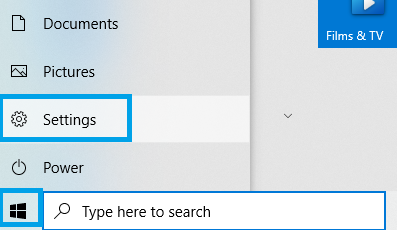
- Go to Update & Security
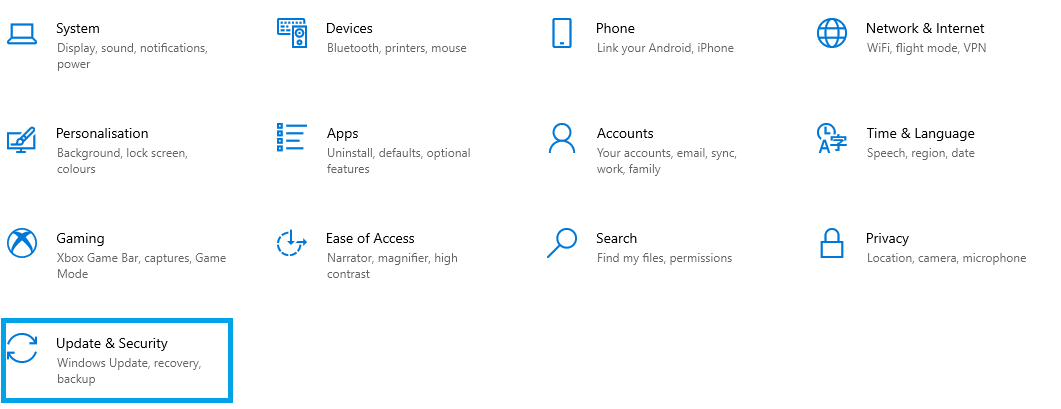
- Stay on Windows Update
- Click the Check for Updates button.
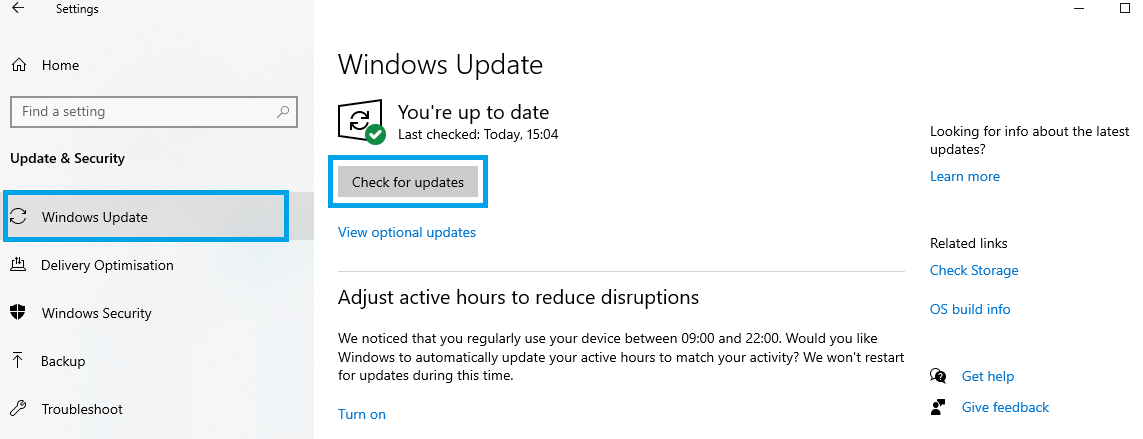
- Wait until the verification is done
STEP 2 — INSTALL STORE UPDATES AND SIGN OUT
- Open the Microsoft Store app on your computer.
- In the Windows Search Bar, type "Store."
- Click on Microsoft Store and select "Open" in the menu
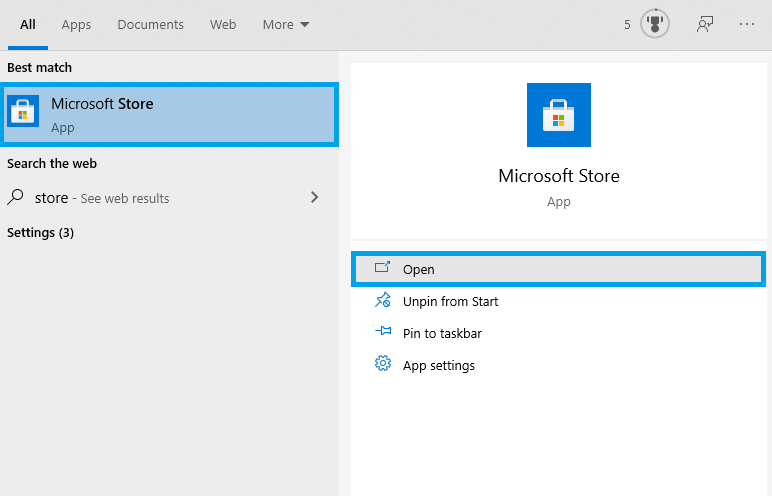
- In the top right-hand side corner of the Microsoft Store, click on the three-dot menu
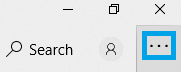
- Go to Downloads and updates.
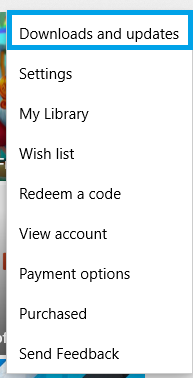
- Click Get updates then Update all and wait for the updates to install.
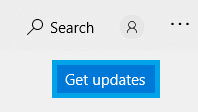
Note: You can turn on automatic updates in the Microsoft Store
To do so:
- Click on the three dots menu, then select Settings.
- Under App updates, set Update apps automatically to On.
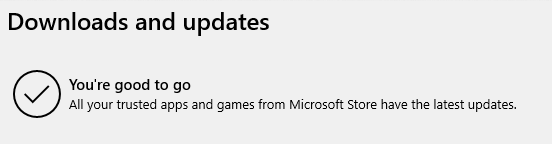
-
Once the updates are installed, click on your profile icon in the top right corner of the screen.
-
Click on your email address.
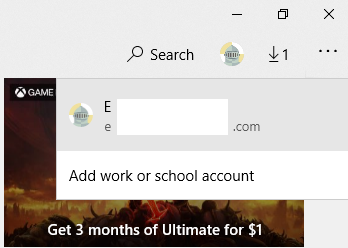
Click on Sign out.
STEP 3 — SYNCHRONIZE TIME SETTINGS
- Go back to Start, then select Settings > Time & Language.
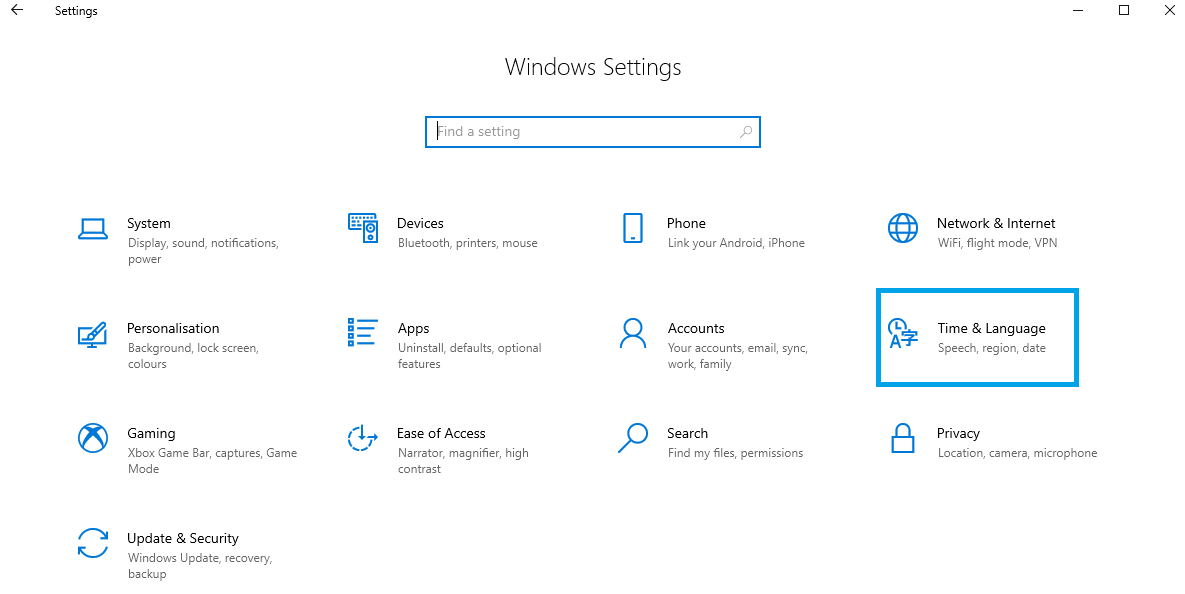
- Select Date & Time and toggle the “Set time automatically setting" and “Set time zone automatically” to ON.
- Click on Synchronize your clock to synchronize your system's clock with an Internet time server.
- Then click Region, double-check that your country or region is correctly set up (for example if you live in Canada, make sure that the region isn’t automatically set to the USA or vice-versa)
STEP 4 — REBOOT THE COMPUTER
Please do not skip this step, as it is to ensure all changes are correctly applied.
STEP 5 — SIGN IN TO THE MICROSOFT STORE APP
- Open the Microsoft Store app.
- Click on the icon in the top right corner, then click on Sign in.
- Sign in with the Microsoft account used to purchase Microsoft Flight Simulator.
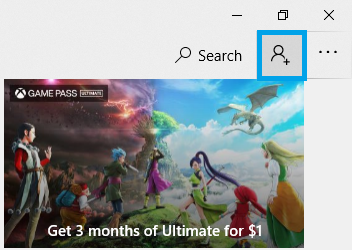
Now that you have ensured that no essential application updates were waiting to install and that the connection to Xbox services has been restarted try to install or update Microsoft Flight Simulator again.
If the problem persists, visit Download and Installation issues (Microsoft Store) Part II - Basic Troubleshooting.
Related Articles
All versions - Loading issues - Checklist
Please go through the following checklist if you are experiencing loading issues such as Being stuck on the loading screen Long loading times Being stuck on a black screen 1. INSTALL PENDING UPDATES Click on Start (the Windows icon in the bottom ...DVD Version - The Microsoft store accepted my license key but did not install Microsoft Flight Simulator
If you have redeemed your license key and the launcher has failed to automatically download you can manually complete the installation using either the Windows Store or Xbox App. Follow the steps below for your preferred application. Complete ...Who should I contact for Microsoft Flight Simulator support?
We have listed below the best methods of contacting support, depending on your version of Microsoft Flight Simulator and the area of support you need. ISSUES WITH YOUR MICROSOFT ACCOUNT Lost credentials Difficulty creating an account Question about ...DVD Version - Reinstalling Microsoft Flight Simulator
This article is regarding the Disc version of Microsoft Flight Simulator (2020 release). To reinstall the digital download version of the simulator, please view the following guide . To reinstall Microsoft Flight Simulator, please follow the steps ...All versions - Crashing/CTDs issues Checklist
If you are experiencing occasional or recurring crashing issues, we recommend doing the following. BOOT IN SAFE MODE AND TRY AGAIN If your last session ended because of a crash, the next time you launch the sim you will be prompted to continue in ...